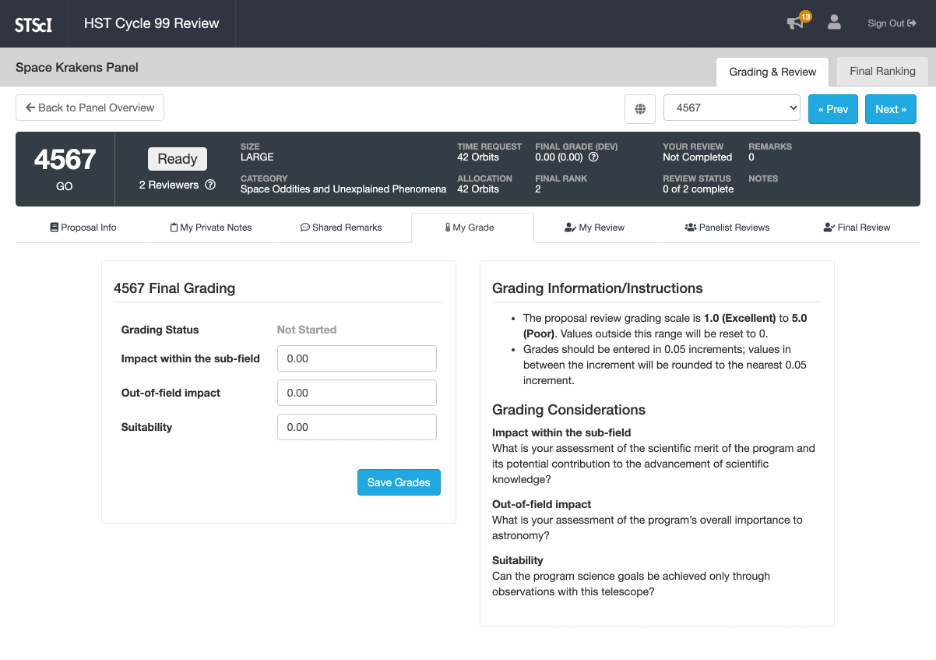Entering A Proposal Grade
Step 1
Start by navigating to the proposal to be graded, as documented in Navigating and Viewing Panel Proposals.
Step 2
On the Proposal Page, switch to the tab labeled My Grade. Note that this tab is only available on proposals for which you are assigned as a grader in the current grading phase. If you do not see a tab with that label, you do not need to enter a grade for that proposal.
The left side of this tab is the grading form, where you enter your grade values. The right side of the tab provides information about the grading scale and a description of the grading considerations.
Step 3
Enter your grade values for the proposal, referring to the grading information on the right side of the tab as necessary.
If you wish to switch to other tabs while considering your grades, you can safely do that without losing the unsaved grade values you have entered so far. The browser will warn you and prompt you for confirmation if you try to leave or refresh the page while there are unsaved grade entries.
Note that the grading form will be disabled if grades are locked or grading is no longer active. If you need to enter or amend grades when the grading form is disabled, contact the panel chair or a panel administrator for support.
Step 4
Click the Save Grades button to save the grades you have entered. The button becomes disabled and changes to Saving while the grades are saving, which can sometimes take a few moments. When saving is complete, the button will change back to Save Grades.