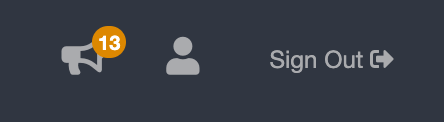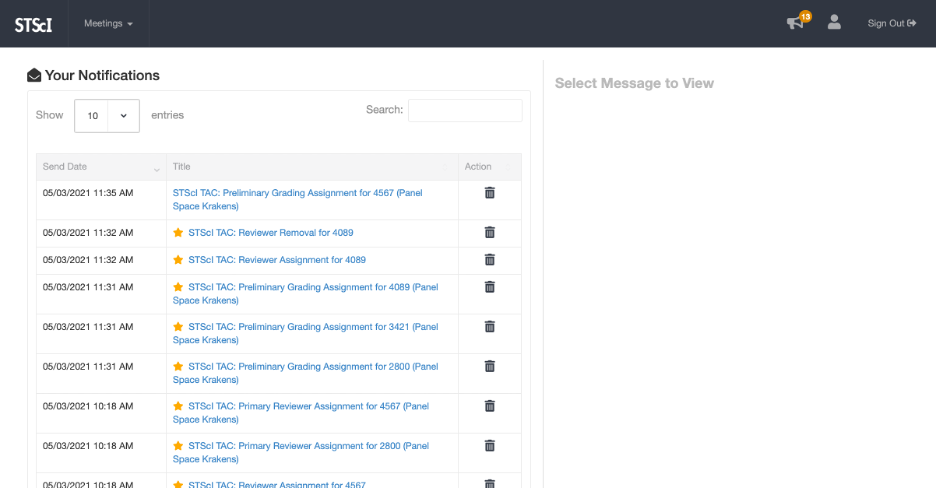Viewing SPIRIT Notifications
Step 1
SPIRIT has a Notifications feature for receiving messages from panel administrators and TAC administrative staff relating to the review meeting. You may also receive automated messages from SPIRIT about changes to your assignments.
The main navigation bar at the top of the page has an icon of a megaphone. When you have unread notifications, this icon will also show an orange circle with a count of your unread notifications.
Click the megaphone icon to navigate to the Notifications Page.
Step 2
The Notifications Page view displays an email-like interface for viewing notifications. Incoming messages are listed in the table on the left. A star icon next to a notification’s title indicates that it is unread.
Click the title of a notification to view its message, which will mark it as read.