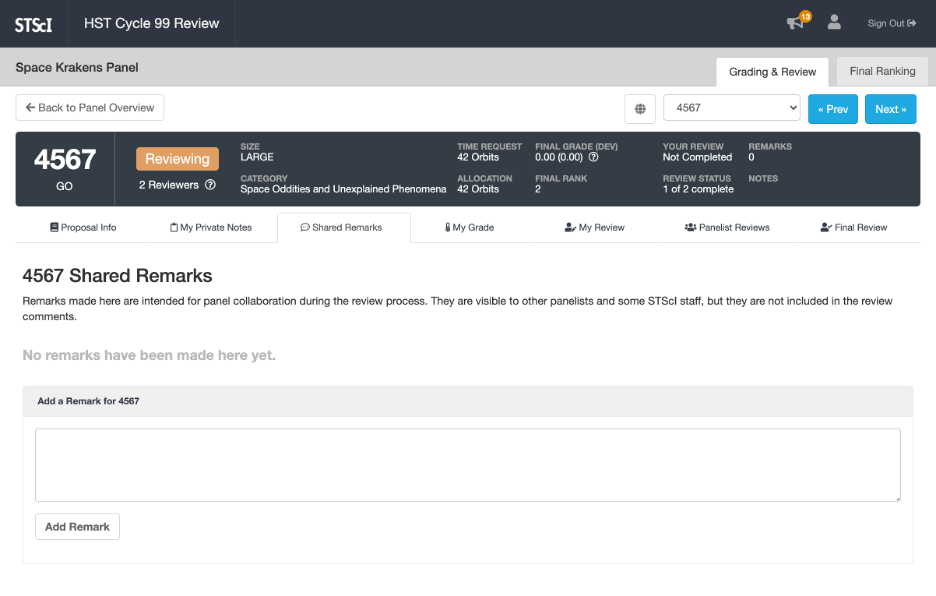Entering Shared Remarks
For some types of panels, SPIRIT allows you to enter shared remarks on any proposal you are allowed to view, regardless of whether you are assigned as a reviewer or grader. They are intended for panel collaboration during the review process, so they are visible to other non-conflicted panelists and some STScI staff. Shared remarks are not included in the final review.
Shared remarks are not available during the preliminary grading phase, as that part of the review process is intended to be non-collaborative.
Step 1
Start by navigating to the proposal to be graded, as documented in Navigating and Viewing Panel Proposals.
Step 2
On the Proposal Page, switch to the tab labeled Shared Remarks.
The top area of this tab shows any remarks that have been made so far on this proposal, or “No remarks have been made here yet” if there are none. At the bottom of the tab there is a form for adding a remark.
Step 3
To add a remark, enter some text in the area labeled Add a Remark for #### and then click the Add Remark button. The button becomes disabled and changes to Adding while your remark is being added, which can sometimes take a few moments. When your remark has been added, the button will change back to Add Remark and the text area will be cleared.
Step 4
To delete a remark you have added, click the X icon in the upper-right corner of the remark. There is currently no way to edit your remarks.