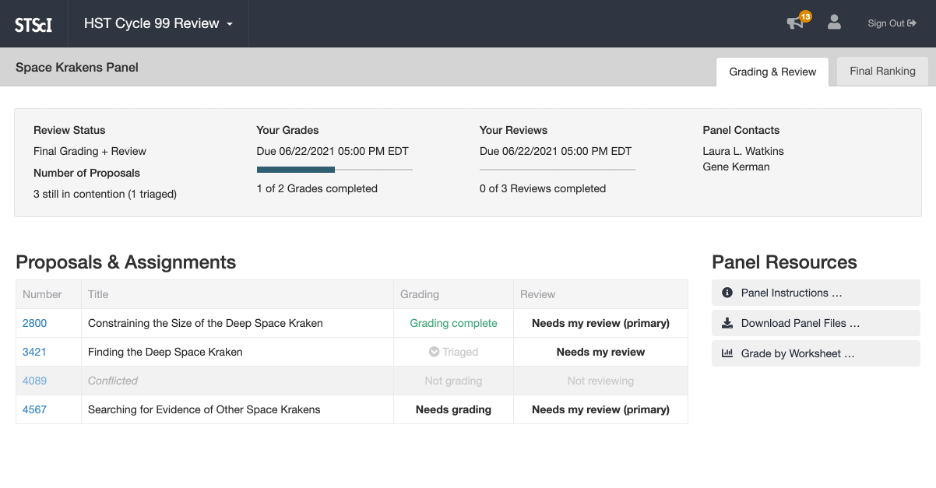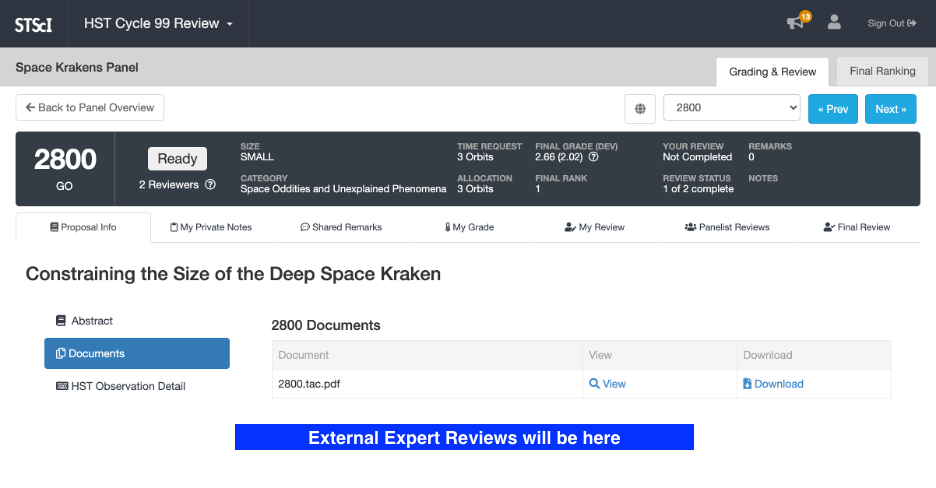Navigating and Viewing Panel Proposals
Step 1
Start at the Panel Overview Page for a panel. You can get here from anywhere in the application by first clicking on the name of the review meeting in the navigation bar (which brings you to the review meeting Welcome Page), and then clicking one of the panels in the My Panels section on that page.
Step 2
To view a specific proposal, simply click on its proposal number in the Proposals & Assignments table. This brings you to the Proposal Page for that proposal:
This page has many tabs, most of which are covered elsewhere in this documentation. For now, we will focus on viewing proposals and navigating among them.
Step 3
To view the details of a proposal, go to the Proposal Info tab (pictured above). This tab usually has 3 areas:
- Abstract: The proposal’s abstract.
- Documents: A table of documents for this proposal, with links to view and download each. Typically there is only one document, which is a PDF of the proposal.
- HST Observation Detail: Details about the requested observation time, coordinated observations with other observatories, and various other data.
If and when a proposal is de-anonymized, there will also be an area here labeled Investigators that lists the proposal’s investigators and their respective institutions. (Note that de-anonymization only happens after the final rankings are locked, and only for top-ranked proposals in certain types of panels.)
Step 4
When you are ready to view a different proposal, look for the Proposal Navigation Bar near the top of the page:
This bar provides three main ways to navigate among proposals:
- Click the Back to Panel Overview button to return to the Panel Overview page, where you can click on a different proposal number in the Proposals & Assignments table.
- Use the dropdown menu of proposal numbers to navigate directly to another proposal based on its proposal number.
- Click the Prev or Next button to navigate to the previous or next proposal (in numerical order by proposal number), respectively.
There is also a button to the left of the dropdown menu that you can click to toggle which proposals the dropdown and Prev/Next buttons navigate among. In the default mode, indicated by a globe icon, those controls navigate among all proposals in the panel. In “filtered” mode, indicated by a funnel icon, those controls navigate only among the proposals where you are assigned as a primary or secondary reviewer.
Next: Grading by Worksheet