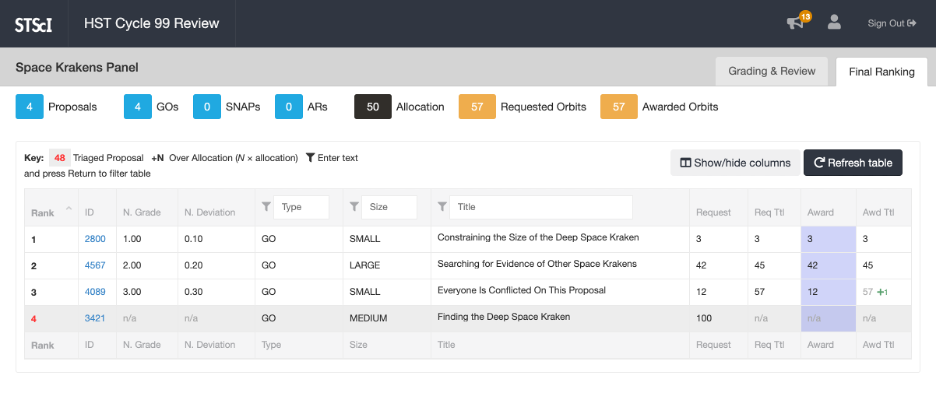Viewing Final Ranking
For some types of panels, the panelists are able to see the final ranking and propose changes before it is locked. This documentation page describes how to do that.
Step 1
Start at the Panel Overview Page for a panel. You can get there from anywhere in the application by first clicking on the name of the review meeting in the navigation bar (which brings you to the review meeting Welcome Page), and then clicking one of the panels in the My Panels section on that page.
Step 2
Click the tab labeled Final Ranking in the upper-right corner of the page (below the Sign Out link). This takes you to the panel’s Final Ranking Page.
If and when the panel has been ranked, this page displays a table of the rankings:
Step 3
You can customize which columns are displayed by clicking the Show/hide columns button above the table.
Some columns support filtering, which is indicated by a funnel icon and an editable text field in the column heading. After changing or clearing the filter text, you need to press Enter (PC) or Return (Mac) for the change to take effect.
The Refresh table button provides a quick way to see the latest changes made by the panel administrator to the ranking and time allocations.